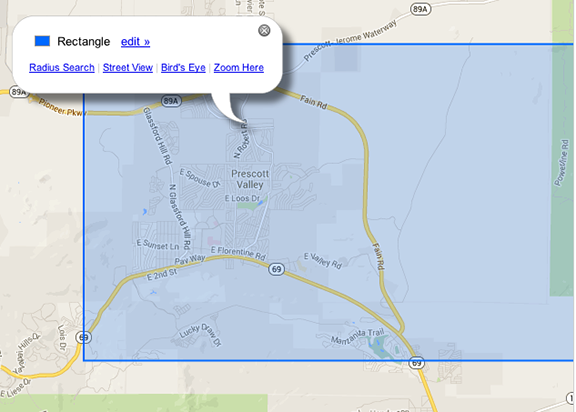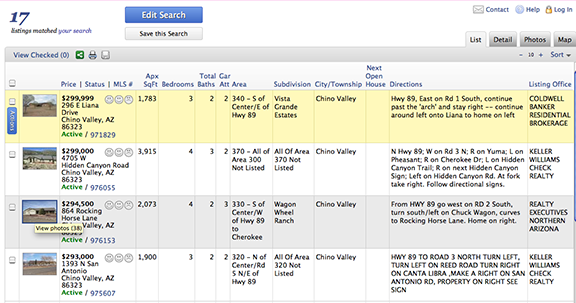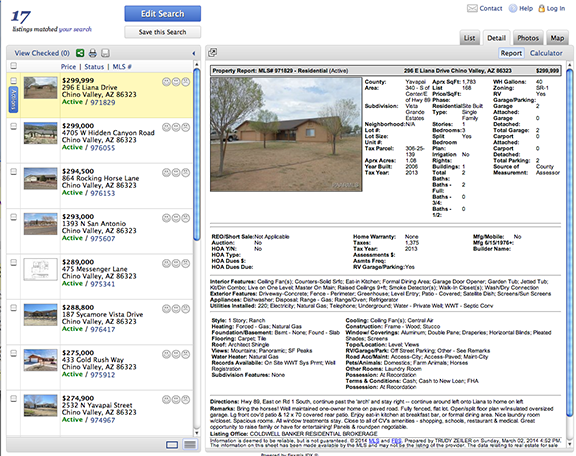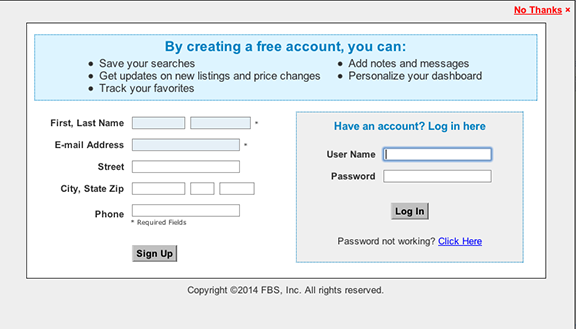This is a partial description of how to select your search criteria:
In the first box, you can enter an address or specific MLS #, if you have it & want to go directly to that property.
Listing Price: Put in the range of what you want to spend on a property, i.e. 150000 to 250000. Do not put in a dollar sign or commas.
Residential Type: Select what you prefer, i.e. Site built, manufactured, etc. You can select more than one (hold down option/command key while selecting the next type)
Bedrooms: You can put in a range, i.e. 2 - 4 bedrooms. Same range selection is available for Baths & Garage.
Approximate Acres: Put in the lowest number of acres to the highest number of acres that you want.
City/Township: Select a particular town that you want to use for your search. Multiple towns can be selected.
HOA Y/N: If you do not want a property that has an HOA, just select "No."
Pets/Animals: Check "Horses" to be sure that your search is zoned for horses.
Exterior Features: There are a number of choices from "Barn" "Corral/Arena" "Guest House" "Workshop" etc.
Status: Default setting is "Active" but you can select "Sold" to get an idea of what has sold with your parameters.
You can also add additional fields by clicking on the + sign at the bottom of the screen. This will bring up all of the additional options that you can add to your search criteria.
When you have made all your selections, go to the top of the page & click on "View Results."
Left/right arrows: Return to previous displayor next display; Hand: Pan the map; + sign in box: zoom in;
Rectangular/Circular/Polygon Box: Click on the box & then draw a rectangle, circle or polygon around the area on the map that you want to search;
Stick Pin: click on stick pin to locate a specific address & its location
To edit the shape or remove the box and start again, click on the "edit" link, and then click on either "edit shape" or "remove" to remove the box and start again.
Click on any of the links that show up to change the view in the window.
Hint: Double click on the box that you have drawn and it will enlarge that area.
You can click on the "Edit Search" box to go back to the search criteria to change your search. You can "Save this Search" to save a particular search for future use.
As you click from one property to the next in the list, the "Actions" icon will show up. Click on that icon & you can select a number of choices, from sending a message to ask questions, request a showing of the property, print the listing, make notes about the listing, etc.
Enjoy using this full search engine to find horse properties that you are interested in. Let me know if I can help you if you have additional questions on how to use this feature.
Just give me a call at 928-636-9380 or send me
an email message directly from the program.
Happy horse property hunting!
Return to the Search Engine
to find your horse properties:
Realty Expressions Real
Estate Services
Horse Property in Prescott, Prescott Valley, Dewey, Chino Valley, Paulden & Williamson Valley, Arizona
Specializing in Horse Property in Prescott,
Arizona (Chino Valley, Paulden, Williamson Valley, Prescott, Prescott
Valley, Dewey)
Trudy M. Zeiler, Designated Broker ~ Direct: (928) 636-9380
~ Fax: (928) 636-1812
Real Estate Broker since 1978!

 Return To Home Page
Return To Home Page
Continue to scroll down for help on how to customize your horse property search.
This is what you will see when you first open the search screen:
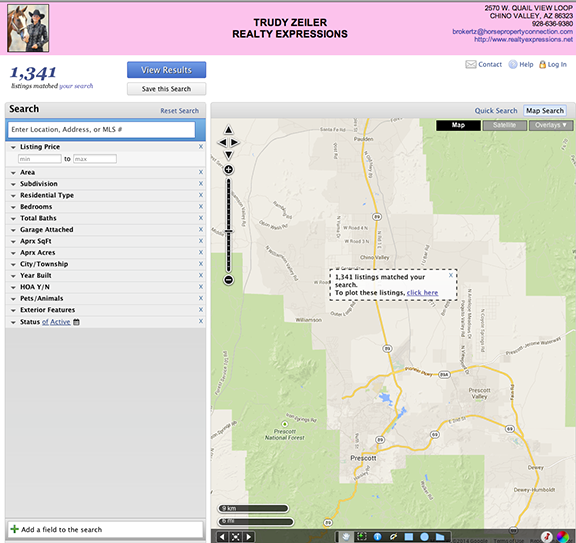
Here is where you select your search parameters:
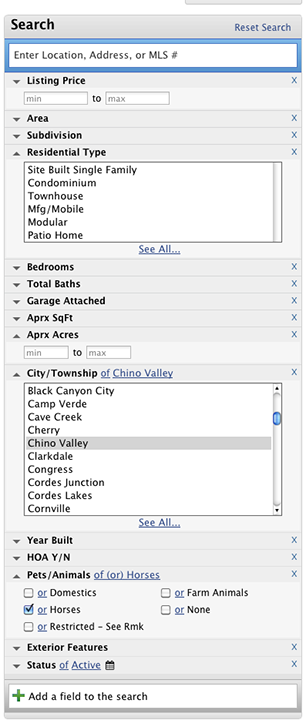
These are the icons that you will see at the bottom of the map:

After you have drawn a box for an area to search, click once on the box to get this screen:
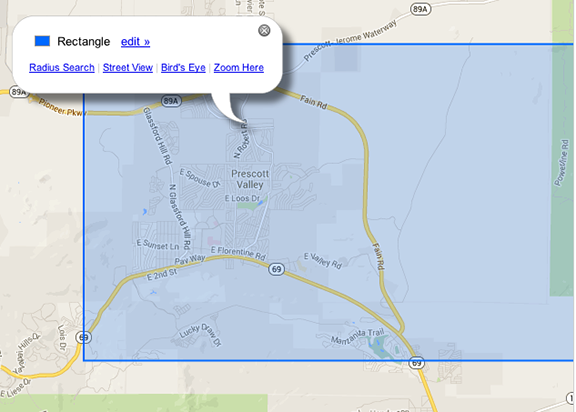
After you have made all of your selections, click on "View Results" at the top of the search criteria,
& a list of your properties will pop up in a list like the example below:
.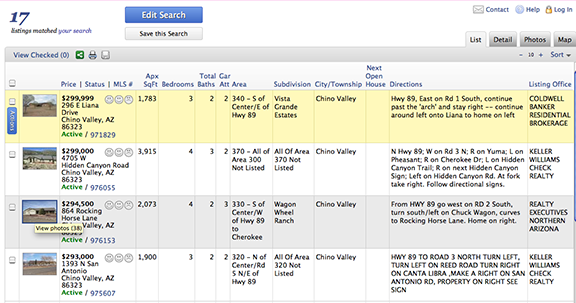
Click on the "Detail" icon
to show the full description of a property, click
on the next property down on the list to go to that property, etc. From
each property, you can click on "Photos" to go to all photos posted for
that listing, or click on "Map" to see a map of where that property is located.
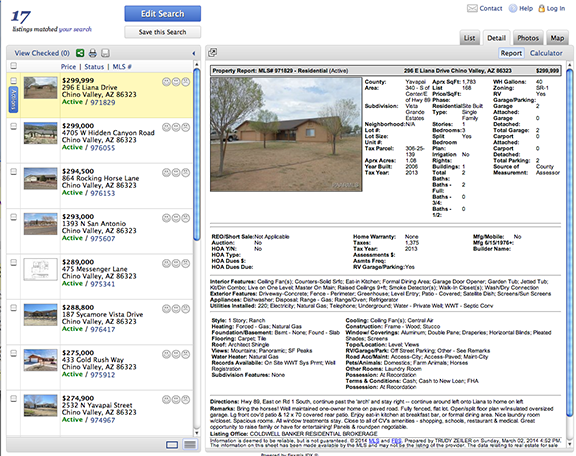
|You can create a custom account so that you can save your searches, &
customize your searches with ease. Click on "Log In" in the upper right corner
of the initial screen.
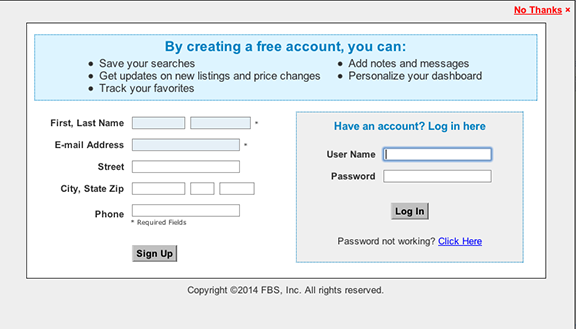

![]() Return To Home Page
Return To Home Page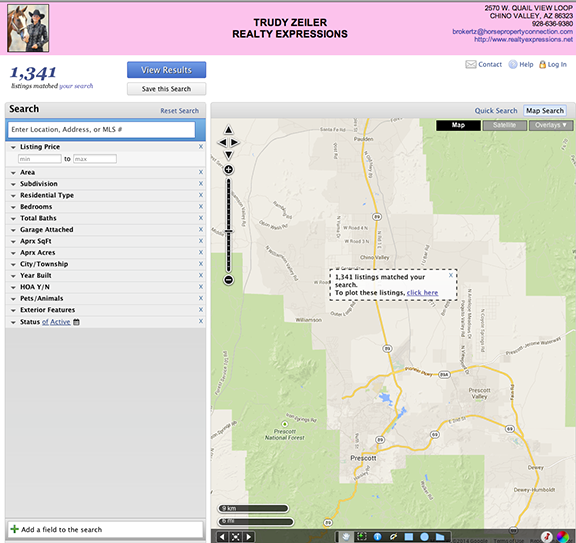
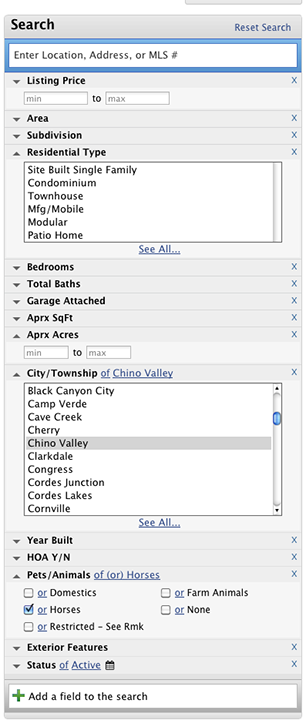
![]()